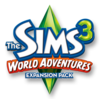Time for a vacation, be among the first to visit Barnacle Bay where your Sims can grab a bite to eat at Hogan’s Deep Sea Diner, explore the mystery hidden in Pirate’s Hideaway, or meet new Sims at The Wanderer’s Watering Hole. Available Now, only at The Sims 3 Store!
Sims News
Land Ho! Discover a whole new world ripe for inhabiting with Barnacle Bay, available exclusively at The Sims 3 Store this fall.
Land Ho! Discover a whole new world ripe for inhabiting with Barnacle Bay, available exclusively at The Sims 3 Store this fall.
I rarely make a trip to the grocery store without thumbing through a few of the celebrity gossip magazines at the checkout counter. I wouldn’t say I’m obsessed with celebrities, but their lives are fascinating, or at least the twist we put on them is.
This is part of what made celebrities such a compelling feature for us when designing The Sims 3Late Night. Our community is filled with gifted, creative, and hilarious storytellers and celebrities are the perfect fit. Their glitzy stories and the great gameplay built around them makes them one of the strongest additions to The Sims 3.
Being a celebrity is all about status and you must start at the bottom. As your Sims visit the various clubs and bars around town they may see a few celebrities peek in. Only low-level celebrities will show up at these clubs – 5-Star Celebrities tend to stick to the VIP lounges in the best establishments.
The first step is to impress the celebrity. You can pick a variety of topics about which to boast, including your Sim’s financial status or career. Your Sim can even lie about things, like say they are a great guitarist when they don’t even own a guitar. If things go well, the celebrity will be impressed and your Sim can start to hang out with the celebrity.
Impressing fellow celebrities is just one way to improve your Sim’s celebrity status. Your Sim can buy a round of drinks for the bar, for example, to prove they are a big spender. The system is fairly open for experimentation and should be a lot of fun for players who enjoy socialization!
Becoming a celebrity isn’t nearly as much fun as being a celebrity. Celebrities are granted discounts at businesses throughout town. Few things are as satisfying as entering a trendy bar, only to be told your Sim’s Simoleons aren’t any good the drink is on the house!
Paparazzi will take photographs of your celebrity Sim. Even regular Sims will break out their cell phones to snap quick shots of your Sim while out on the town.
Bouncers will recognize your Sim and will quickly open up the velvet ropes for your Sim. This means your Sim is able to enter the best clubs, with most exclusive activities, clientele, and the best food and drinks. There are scummy dive bars, high-end lounges, and dance clubs just waiting for your incredibly famous Sim to arrive. Some even have VIP lounges…
The hills of Bridgeport located on the other side of the town’s famous bridge are dotted with gorgeous, massive mansions filled with celebrities and their odd stories. Your Sim can move into one of these houses and protect it with an electronic gate, or they can stick to one of the expensive high-rise penthouses downtown.
Once your celebrity Sim has chosen a house worthy of their fame, it’s time to fill it with several of the new high-end items found in The Sims 3Late Night. These include the gigantic wall- mounted digital fish tank, a bubble bar, a grand piano, and, of course, the super luxurious hot tub!
Everything is more fun when your Sim’s are celebrities. The Sims 3Late Night is filled with ways for your Sims to be someone special … in a celebrity sense. We cannot wait to read your stories of the rich and famous!
I rarely make a trip to the grocery store without thumbing through a few of the celebrity gossip magazines at the checkout counter. I wouldn’t say I’m obsessed with celebrities, but their lives are fascinating, or at least the twist we put on them is.
This is part of what made celebrities such a compelling feature for us when designing The Sims 3Late Night. Our community is filled with gifted, creative, and hilarious storytellers and celebrities are the perfect fit. Their glitzy stories and the great gameplay built around them makes them one of the strongest additions to The Sims 3.
Being a celebrity is all about status and you must start at the bottom. As your Sims visit the various clubs and bars around town they may see a few celebrities peek in. Only low-level celebrities will show up at these clubs – 5-Star Celebrities tend to stick to the VIP lounges in the best establishments.
The first step is to impress the celebrity. You can pick a variety of topics about which to boast, including your Sim’s financial status or career. Your Sim can even lie about things, like say they are a great guitarist when they don’t even own a guitar. If things go well, the celebrity will be impressed and your Sim can start to hang out with the celebrity.
Impressing fellow celebrities is just one way to improve your Sim’s celebrity status. Your Sim can buy a round of drinks for the bar, for example, to prove they are a big spender. The system is fairly open for experimentation and should be a lot of fun for players who enjoy socialization!
Becoming a celebrity isn’t nearly as much fun as being a celebrity. Celebrities are granted discounts at businesses throughout town. Few things are as satisfying as entering a trendy bar, only to be told your Sim’s Simoleons aren’t any good the drink is on the house!
Paparazzi will take photographs of your celebrity Sim. Even regular Sims will break out their cell phones to snap quick shots of your Sim while out on the town.
Bouncers will recognize your Sim and will quickly open up the velvet ropes for your Sim. This means your Sim is able to enter the best clubs, with most exclusive activities, clientele, and the best food and drinks. There are scummy dive bars, high-end lounges, and dance clubs just waiting for your incredibly famous Sim to arrive. Some even have VIP lounges…
The hills of Bridgeport located on the other side of the town’s famous bridge are dotted with gorgeous, massive mansions filled with celebrities and their odd stories. Your Sim can move into one of these houses and protect it with an electronic gate, or they can stick to one of the expensive high-rise penthouses downtown.
Once your celebrity Sim has chosen a house worthy of their fame, it’s time to fill it with several of the new high-end items found in The Sims 3Late Night. These include the gigantic wall- mounted digital fish tank, a bubble bar, a grand piano, and, of course, the super luxurious hot tub!
Everything is more fun when your Sim’s are celebrities. The Sims 3Late Night is filled with ways for your Sims to be someone special … in a celebrity sense. We cannot wait to read your stories of the rich and famous!
The community-created Sims International Film Festival is now screening their machinima entries of the Fall. Hang out with the SIFF crew and check out the glamorous Red Carpet photos, SIFF-themed goodies, and of course watch the latest machinima created by top artists!
The community-created Sims International Film Festival is now screening their machinima entries of the Fall. Hang out with the SIFF crew and check out the glamorous Red Carpet photos, SIFF-themed goodies, and of course watch the latest machinima created by top artists!
All hands on deck! Set anchor, walk the plank, and discover the lore and riches that can be found in Barnacle Bay, available exclusively at The Sims 3 Store this fall.
All hands on deck! Set anchor, walk the plank, and discover the lore and riches that can be found in Barnacle Bay, available exclusively at The Sims 3 Store this fall.
To install this update, please start your game and use the "Updates" tab in your Launcher.
This game update includes:
New Features
- Sims that drive extensively can now develop a relationship with their vehicles. Vehicles can be named once a friendship is formed.
- The Vehicle Enthusiast Trait is now available. Sims with this trait can name their vehicles immediately and develop relationships with them more quickly.
Base Game Updates
- Fixed an issue where ghosts could become stuck in vehicles under certain conditions. Ghosts will now properly exit vehicles after arriving at their destination.
- Nameable items can only be named when they belong to the active household.
World Adventures Updates
- Career titles for Sims visiting Egypt, France and China will now display in the Relationship Panel tooltips.
The Sims 3 Create a World
- Create a World users need to install a new version of The Sims 3 Create a World Tool. Users can find the Create a World page from the "Games" drop down in the site header.
Before installing an Update for The Sims 3, an Expansion Pack, or a Stuff Pack, it is a good idea to run through the following checklist to ensure your game continues to work smoothly.
If you have any questions about the below steps, please visit the Technical Support forum on the official Sims 3 community found at this URL: http://forum.thesims3.com/jforum/forums/show/10.pageStep 1: Disable Custom Content
Custom Content is all Sims content that did not come from an official The Sims 3 Update, The Sims 3 Store, Expansion Pack, or Stuff Pack. Custom Content is created by 3rd Party Developers that are not regulated by Electronic Arts or The Sims 3 Development Team and may not work with new updates. Custom Content may cause the game to behave unexpectedly or not function entirely.
To disable your custom content, undo whatever you did to install this content to get your game back into an unmodified state. If you placed it in a Sims 3 directory folder, move it to a new folder that is outside your Sims 3 file directory. Your Sims 3 file directory can be found using the paths listed below:
- Windows File Directory: C:\Documents and Settings\USER\My Documents\Electronic Arts\The Sims 3
- Mac File Directory: User/Documents/Electronic Arts/The Sims/
Once you have installed the official update you may re-enable your custom content. If you experience problems, disable it again until the 3rd party developer updates their content to work with the official Update, Expansion Pack, or Stuff Pack.
Step 2: Back Up your Save Files
It's always a good precaution to back up your save files before installing an Expansion Pack, Update, or Stuff Pack. To do this, copy the ".sims3" folders found in the Saves folder onto your desktop or another file directory.
Your Sims 3 Saves folder can be found using the paths listed below:
- Windows File Directory: C:\Documents and Settings\USER\My Documents\Electronic Arts\The Sims 3\Saves
- Mac File Directory: User/Documents/Electronic Arts/The Sims/Saves
After the Update is installed, run the game to verify your saves still function correctly.
Step 3: Let the Update Complete Entirely
Updates can sometimes be rather large and may take a while to download and install completely. Cancelling the update before it has completed may cause unexpected problems, so it is always best to let it finish entirely. Do not close the Launcher until you have confirmed the update is completely installed, as this will cancel the update.