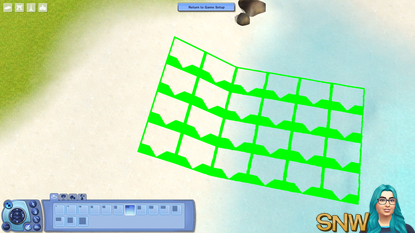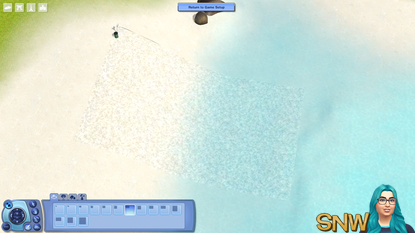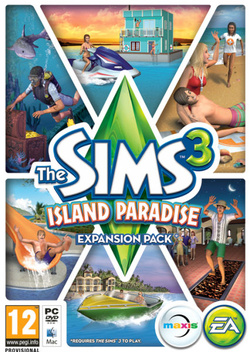Island Paradise patch released



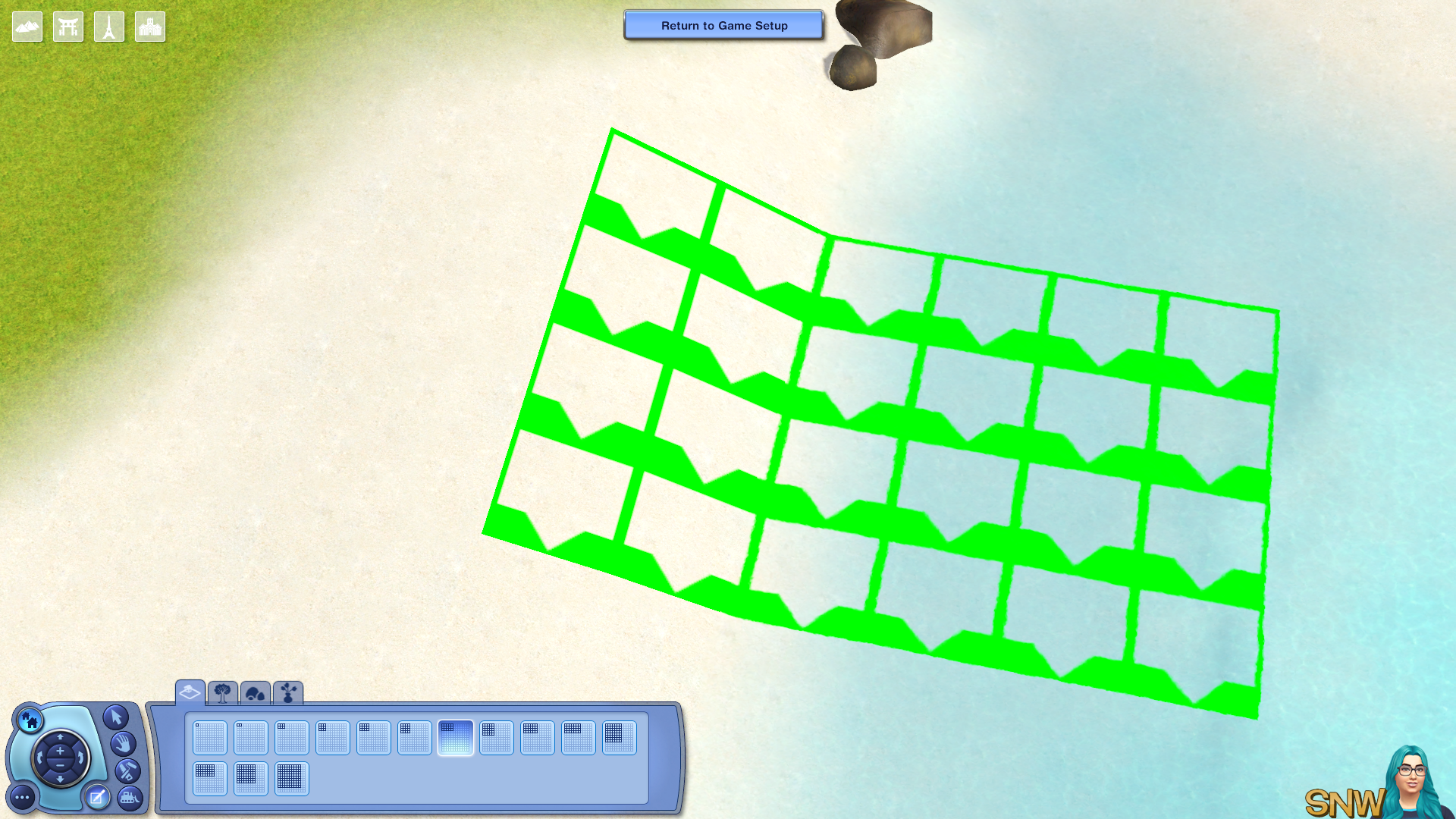
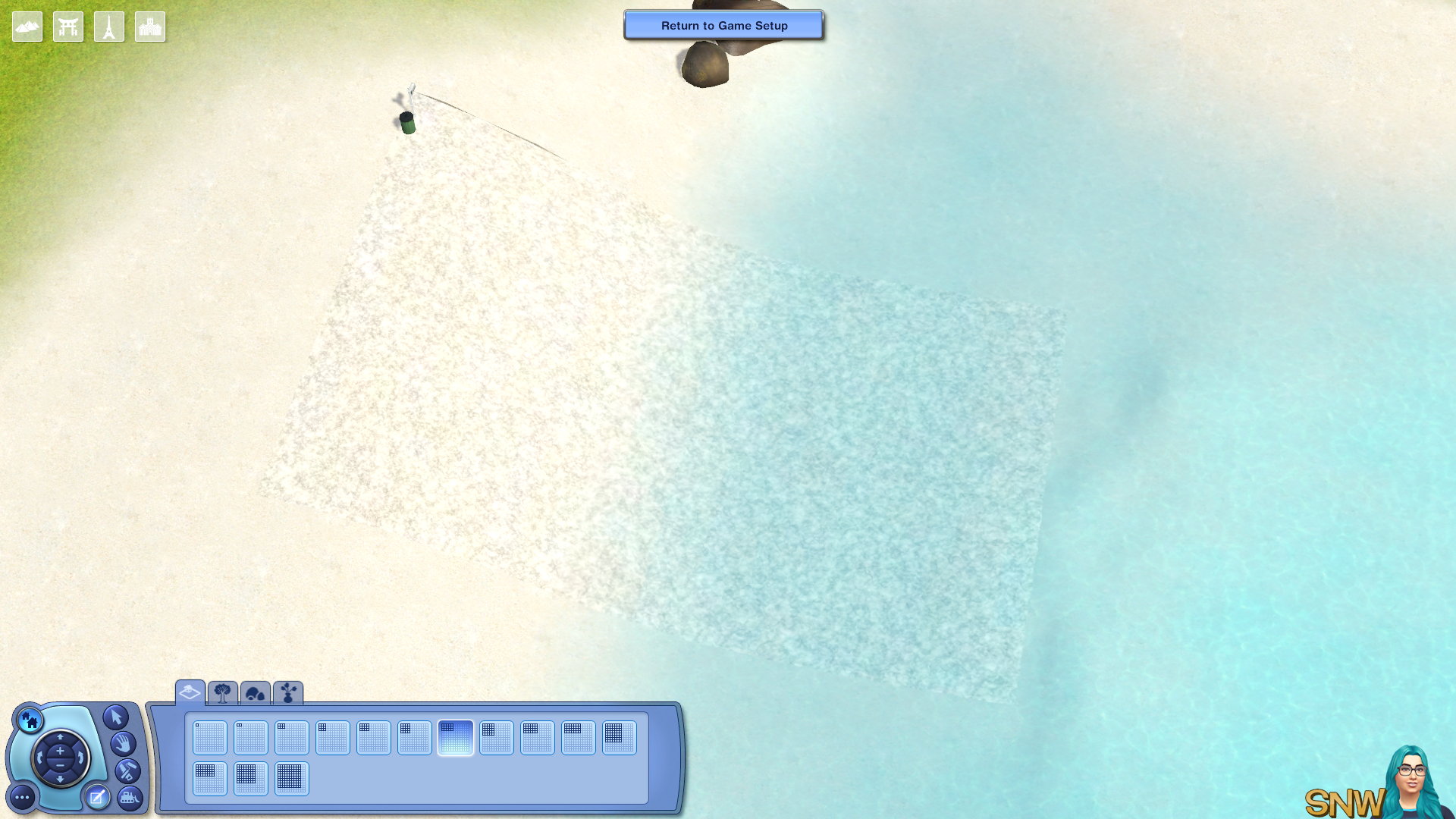
The patch that prepares our games for The Sims 3: Island Paradise was released today. I have already installed it myself and so far I'm really enjoying it. Below is the list of changes/fixes:
Game Update for 1.55To install this update, please start your game and use the “Updates” tab in your Launcher.
This game update includes the following changes:
Launcher Updates
- The Launcher will now show the Base Game version number instead of the highest installed expansion or stuff pack.
Base Game Updates
- Added a new spiral staircase object.
- Added a new ladder object.
- Added a new modular arch object.
- Added a set of new Stilted Foundation objects.
- Lots can now be partially placed on water.
- Holding down the Alt key while dragging out a foundation will now make a single step height foundation.
- Sims can now purchase additional homes using the Real Estate system.
- Sims can now move to a new Town using the Phone or Computer.
- New Pool Blueprints have been added.
- Players will now have more control positioning their lot when importing a lot from the bin to a larger empty lot.
Ambitions Updates
- Fixed a crash that occurs when selling a Sculpting Station and sculpture then clicking the Undo button.
- Makeover Room UI for the Stylist Profession now shows the correct text for non-English territories.
Showtime Updates
- Games that are saved when paused will now correctly load paused.
- Online In game messages now have headers to explain who the comment came from and where it was directed.
Supernatural Updates
- Sims will no longer freeze when trying to Awaken Bonehilda on Bonehilda’s Coffin.
- The Durasoft Rocking Chair now has correct functionality in Aurora Skies regardless of The Sims 3: Supernatural installation.
University Life Updates
- Sims can now ask their romantic interests to be roommates.
- The ‘Invite to be Roommate’ social is now appropriately available only with The Sims 3: University Life installed.
- PlantSims downloaded from the exchange can now use their powers and have the appropriate needs.
- Love letters received at University are no longer converted into unusable bills when returning to home world.
- Skill gain speeds influenced by the Increased Understanding moodlet have been corrected and are no longer ‘insanely fast’.
- Photos taken from the smartphone while at University are now moved to the inventory upon returning to the home world.
- The Murphy Bed has been made less lethal.
- Sims in the Sports Agent career can now Negotiate Contracts without receiving any errors.
- Sims invited to graduation are no longer duplicated in the relationship panel.
- Roommates in the home world have been motivated and will now autonomously leave the house and go to work.
- Teens who have maximum influence with a social group will now get the appropriate career opportunity when they age up.
- Sims that skip class activities or lecture halls will no longer have their needs frozen.
- Children can no longer gain influence with social groups.
- Fixed a crash that would occur when installing store content while audio is playing.
- The ‘Keep Me Logged In’ feature on the launcher has been fixed to work with the latest patch.
- The Art Appraiser and Sports Agent careers are no longer available through cheats without The Sims 3: University Life installed.
- Sims selecting the Education Career will now start at a higher career level if they have completed a degree from The Sims 3: University Life.
- Having a PlantSim in a household and then uninstalling The Sims 3: University Life will no longer cause some PlantSim features to remain.
- Care Packages will now correctly show up in the gifting tabs.
- All Sims attending a protest in a group now have access to Podium interactions and will all receive the appropriate moodlet when the Protest finishes.
- The Social Networking Skill statistic: ‘Total Simoleans Earned from Blog Donations and Buyouts’ now updates correctly in the Skill Journal.
- When a Sim is en route to class in the University world, the corresponding tooltip now appropriately describes where they are going.
- Selling a Bowling Lane from the Family Inventory and then clicking the Undo button will now correctly remove the Bowling Lane object from the world.
- The wish “Play Sports at the Stadium” wish now fulfills correctly.
- Sims in the University world will no longer get the wish “Talk About new Job”.
70s, 80s, & 90s Stuff
- 80’s prom dress now appears under formal wear
Store Updates
- Users who have a large amount of Store content installed will no longer experience their content disappearing from the launcher
- Store Sets can now be purchased on the Main Menu.
Before installing an Update for The Sims 3, an Expansion Pack, or a Stuff Pack, it is a good idea to run through the following checklist to ensure your game continues to work smoothly.
If you have any questions about the below steps, please visit the Technical Support forum on the official Sims 3 community found at this URL: http://forum.thesims3.com/jforum/forums/show/10.page
Step 1: Disable Custom Content
Custom Content is all Sims content that did not come from an official The Sims 3 Update, The Sims 3 Store, Expansion Pack, or Stuff Pack. Custom Content is created by 3rd Party Developers that are not regulated by Electronic Arts or The Sims 3 Development Team and may not work with new updates. Custom Content may cause the game to behave unexpectedly or not function entirely.
To disable your custom content, undo whatever you did to install this content to get your game back into an unmodified state. If you placed it in a Sims 3 directory folder, move it to a new folder that is outside your Sims 3 file directory. Your Sims 3 file directory can be found using the paths listed below:
Windows File Directory: C:\Documents and Settings\USER\My Documents\Electronic Arts\The Sims 3
Mac File Directory: User/Documents/Electronic Arts/The Sims/
Once you have installed the official update you may re-enable your custom content. If you experience problems, disable it again until the 3rd party developer updates their content to work with the official Update, Expansion Pack, or Stuff Pack.
Step 2: Back Up your Save Files
It’s always a good precaution to back up your save files before installing an Expansion Pack, Update, or Stuff Pack. To do this, copy the “.sims3” folders found in the Saves folder onto your desktop or another file directory.
Your Sims 3 Saves folder can be found using the paths listed below:
Windows File Directory: C:\Documents and Settings\USER\My Documents\Electronic Arts\The Sims 3\Saves
Mac File Directory: User/Documents/Electronic Arts/The Sims/Saves
After the Update is installed, run the game to verify your saves still function correctly.
Step 3: Let the Update Complete Entirely
Updates can sometimes be rather large and may take a while to download and install completely. Cancelling the update before it has completed may cause unexpected problems, so it is always best to let it finish entirely. Do not close the Launcher until you have confirmed the update is completely installed, as this will cancel the update.