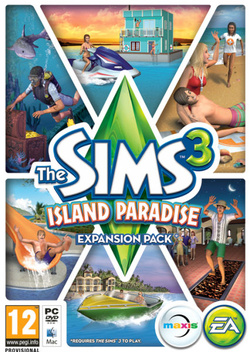Game Update for 1.57
There is a new patch available! Just open your launcher and go to the Game Updates tab!
To install this update, please start your game and use the “Updates” tab in your Launcher.
This game update includes the following changes:
Base Game Updates
- The Brambles shrub can now be placed.
- Fixed an issue that could occur where Sims would get “stuck” moving to a new world.
- Child Sims will no longer “Play in Sand” indoors where there is no sand.
- Textures on the undersides of roofs have been fixed.
- Fixed an issue that prevented multiple rabbit holes across various worlds from being routable.
World Adventures Updates
- World Adventures tents can now be placed back into inventory.
Ambitions Updates
- The Gnubb Set now works properly.
- Ghost Hunting and Fire Fighting jobs will no longer occur on resort lots if the player has The Sims 3 Island Paradise installed.
Late Night Updates
- Drinks ordered from the pool bar will no longer be only bad or foul quality if the player has The Sims 3 Island Paradise installed.
Generations Updates
- Elder canes now work properly.
- Sims will no longer route through walls to climb to the top bunk of a bunk bed.
Seasons Updates
- Snow angels now work properly.
- Alien abductions have been disabled on houseboats if the player has The Sims 3 Island Paradise installed.
University Life Updates
- Sims can take photos with friends again.
Island Paradise Updates
- Mermaid Children can now take showers.
- Sims will now take boats, if they are the best option, when directed to snorkel elsewhere while swimming in the ocean.
- Sometimes the ocean would reset when Sims woohooed in the underwater cave, because it was just THAT good! This has been fixed.
- Fixed an issue with the underwater cave where the tentacles waved forever, preventing Sims from entering the cave.
- Sims will no longer pop out of the underwater cave when canceling woohoo.
- Sims no longer route fail when directed to fish while in the basement of a houseboat.
- Shells found while snorkeling now count towards wish fulfillment.
- The text description of the “Narrow Barge Style Houseboat” now reflects its proper size: 20x6
- Fixed two occurrences where a houseboat could be created on top of another houseboat thus causing both houseboats to be stuck for eternity…which is a very long time.
- Sims can now route properly up consecutively stacked staircases on houseboats.
- Self-employed Sims can now check into resorts without the game freezing.
- Sims can now relax on floor tiles.
- Outdoor grills and easels now work on Private Lots.
Create-A-World tool Updates
- Fixed a bug where deleting a houseboat lot via Edit in Game could cause an infinite load.
Before installing an Update for The Sims 3, an Expansion Pack, or a Stuff Pack, it is a good idea to run through the following checklist to ensure your game continues to work smoothly.
If you have any questions about the below steps, please visit the Technical Support forum on the official Sims 3 community found at this URL: http://forum.thesims3.com/jforum/forums/show/10.pageStep 1: Disable Custom Content
Custom Content is all Sims content that did not come from an official The Sims 3 Update, The Sims 3 Store, Expansion Pack, or Stuff Pack. Custom Content is created by 3rd Party Developers that are not regulated by Electronic Arts or The Sims 3 Development Team and may not work with new updates. Custom Content may cause the game to behave unexpectedly or not function entirely.
To disable your custom content, undo whatever you did to install this content to get your game back into an unmodified state. If you placed it in a Sims 3 directory folder, move it to a new folder that is outside your Sims 3 file directory. Your Sims 3 file directory can be found using the paths listed below:
Windows File Directory: C:\Documents and Settings\USER\My Documents\Electronic Arts\The Sims 3
Mac File Directory: User/Documents/Electronic Arts/The Sims/
Once you have installed the official update you may re-enable your custom content. If you experience problems, disable it again until the 3rd party developer updates their content to work with the official Update, Expansion Pack, or Stuff Pack.Step 2: Back Up your Save Files
It’s always a good precaution to back up your save files before installing an Expansion Pack, Update, or Stuff Pack. To do this, copy the “.sims3” folders found in the Saves folder onto your desktop or another file directory.
Your Sims 3 Saves folder can be found using the paths listed below:
Windows File Directory: C:\Documents and Settings\USER\My Documents\Electronic Arts\The Sims 3\Saves
Mac File Directory: User/Documents/Electronic Arts/The Sims/Saves
After the Update is installed, run the game to verify your saves still function correctly.Step 3: Let the Update Complete Entirely
Updates can sometimes be rather large and may take a while to download and install completely. Cancelling the update before it has completed may cause unexpected problems, so it is always best to let it finish entirely. Do not close the Launcher until you have confirmed the update is completely installed, as this will cancel the update.